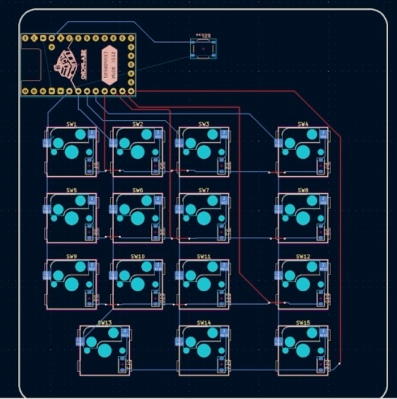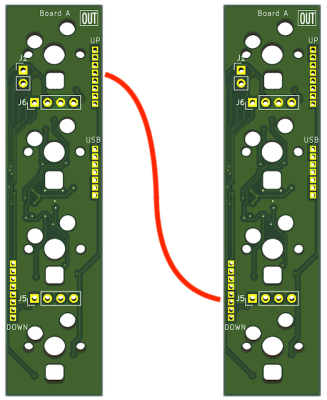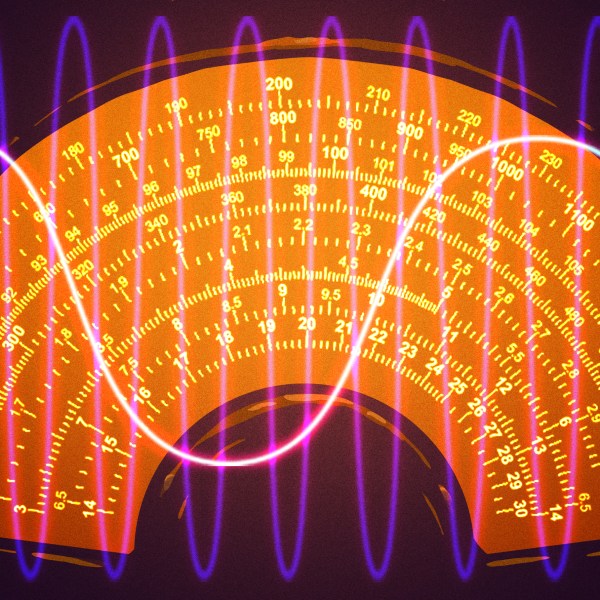Are you ready to elevate your interactive possibilities without breaking the bank? If so, explore [Caio Bassetti]’s tutorial on creating a full 3D hand controller using only a webcam, MediaPipe Hands, and Three.js. This hack lets you transform a 2D screen into a fully interactive 3D scene—all with your hand movements. If you’re passionate about low-cost, accessible tech, try this yourself – not much else is needed but a webcam and a browser!
The magic of the project lies in using MediaPipe Hands to track key points on your hand, such as the middle finger and wrist, to calculate depth and positioning. Using clever Three.js tricks, the elements can be controlled on a 3D axis. This setup creates a responsive virtual controller, interpreting hand gestures for intuitive movement in the 3D space. The hack also implements a closed-fist gesture to grab and drag objects and detects collisions to add interactivity. It’s a simple, practical build and it performs reliably in most browsers.
For more on this innovation or other exciting DIY hand-tracking projects, browse our archive on gesture control projects, or check out the full article on Codrops. With tools such as MediaPipe and Three.js, turning ideas into reality gets more accessible than ever.